
Limit Records to Speed SmartList Processing
If you look at the bottom of a Smartlist it tells you the number of records returned (notated in the bottom left). If that's a round number, like 1,000, you've probably hit the limit (notated in the bottom center) and don't have all the records you need.
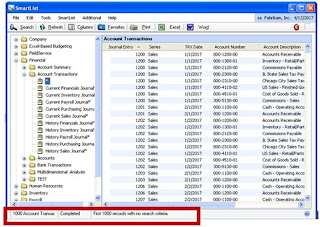
This can be changed on a case by case basis, go to the Search button and change the Maximum Records field. For instance on the Account Transaction if you know you will have under 5,000 records you can change the Maximum Records to show 5,000. You can then save this view as a Favorite and it will always search for the new maximum amount.
You can also make a global adjustment to limits, go to the Microsoft Dynamics GP menu > Tools > Setup > System > Smartlist Options. For instance change the Maximum Records to 5,000. This will be the new default for the Account Transaction SmartList.
You can also mark what fields you want to default in the SmartList View.
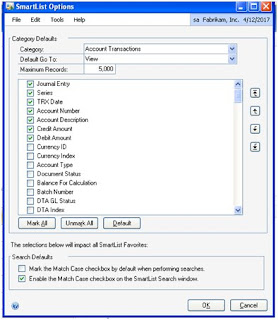
This can be used to limit the number of records that default in until you have the correct information then you can manually change the Maximum afterwards on a case by case basis. This can be helpful with performance if you have these limits too high to begin with.

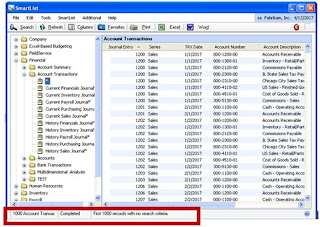
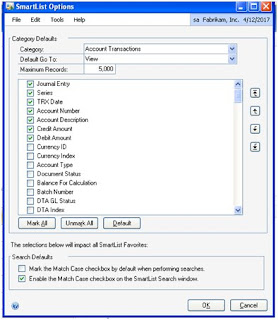



No comments:
Post a Comment