By Ann Lehew, Raleigh Office
Have you checked out the Microsoft Dynamics GP Setup Checklist?
This is a great way to setup your Great Plains system, whether you are starting from scratch, adding a new company, or implementing a new module.
To get there, click on Microsoft Dynamics GP-Tools-Setup-Setup Checklist. You will see a graphical list of the modules you are registered for. When you expand each category, you will see the list of tasks for each category in the suggested order of completion. For an example, here is what you see when you expand Company:
You can assign tasks to Great Plains users, even giving them a due date. When they login to GP, bring up the Checklist and click on the “My tasks” button, it will show them only their assigned tasks.
The Project Manager can select tasks, and see who is assigned to it, the status, and when they started the task:
The best thing about using the Setup Checklist is this: When you double click on a task, it takes you right to that screen! When you close the screen, it asks you to update the status:
In addition, a concise, interactive setup guide appears for the selected task.
As you can see, the Setup Checklist is a great way to stay on top of your GP implementation.
Check it out!



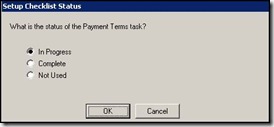
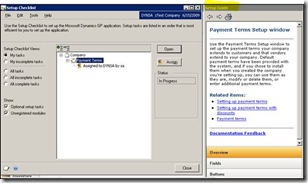



No comments:
Post a Comment